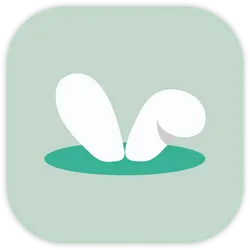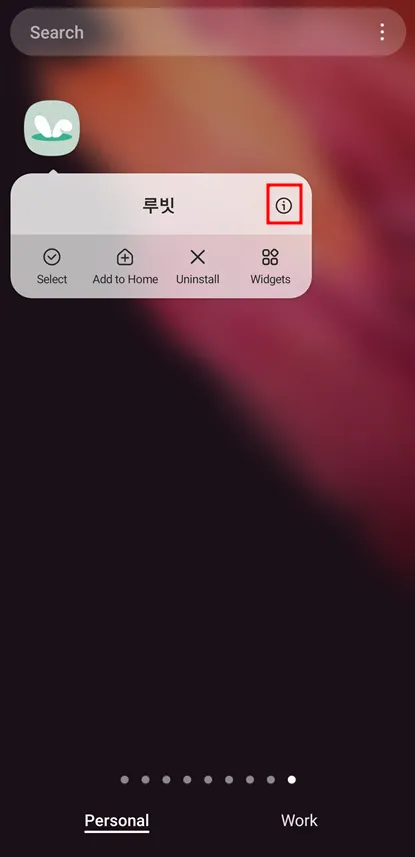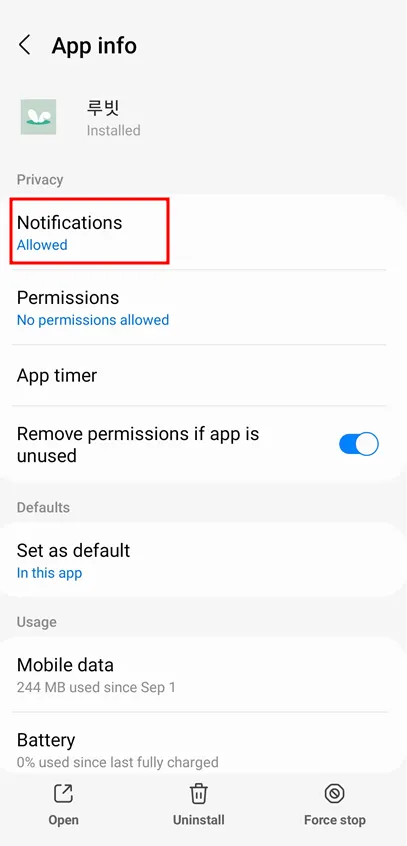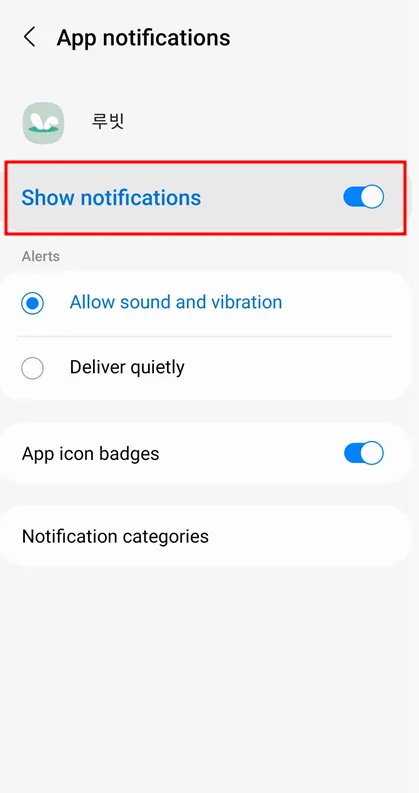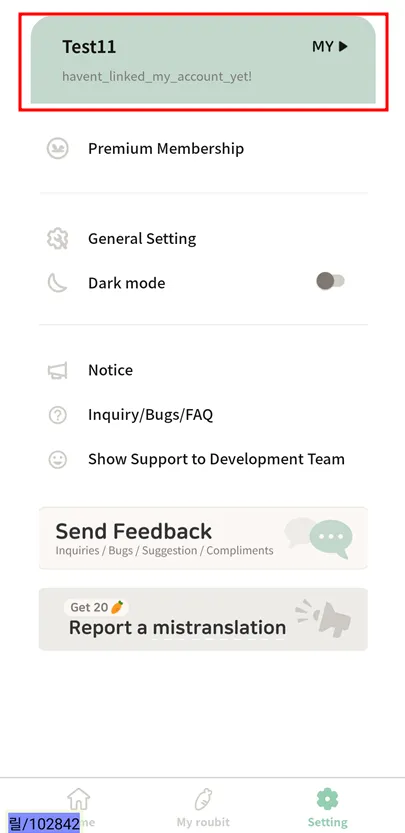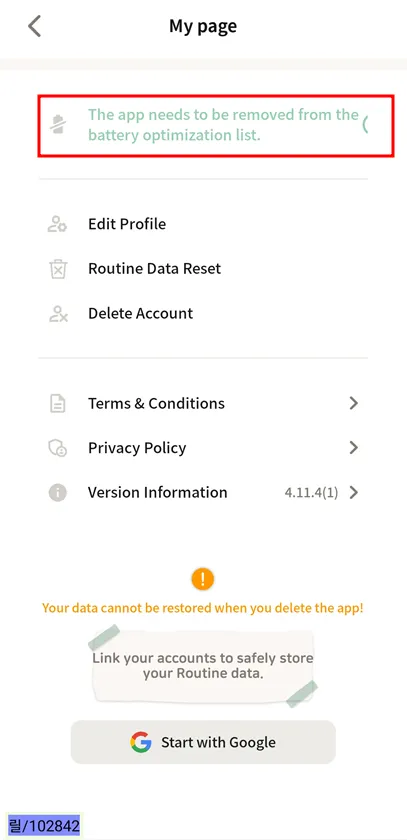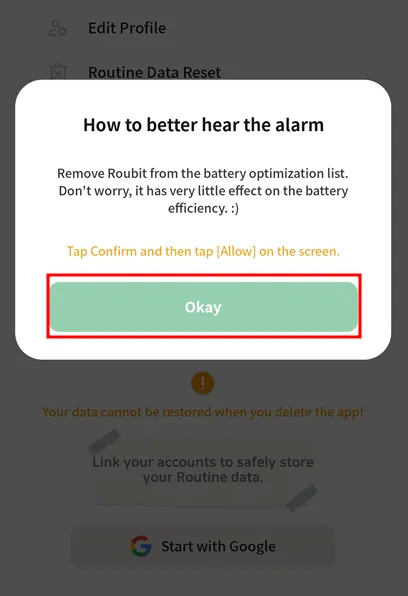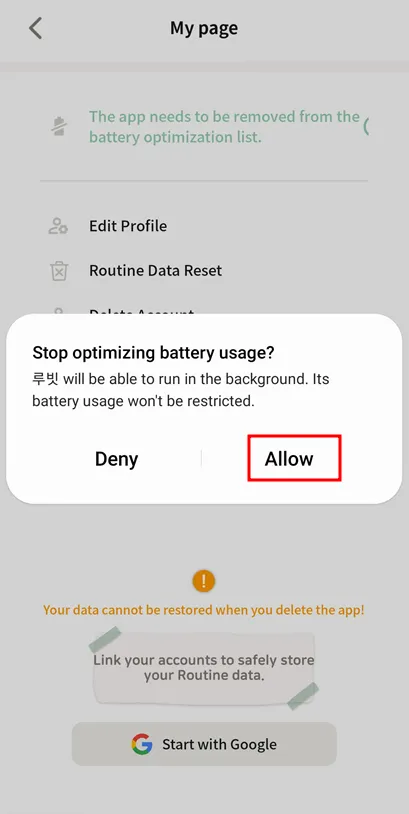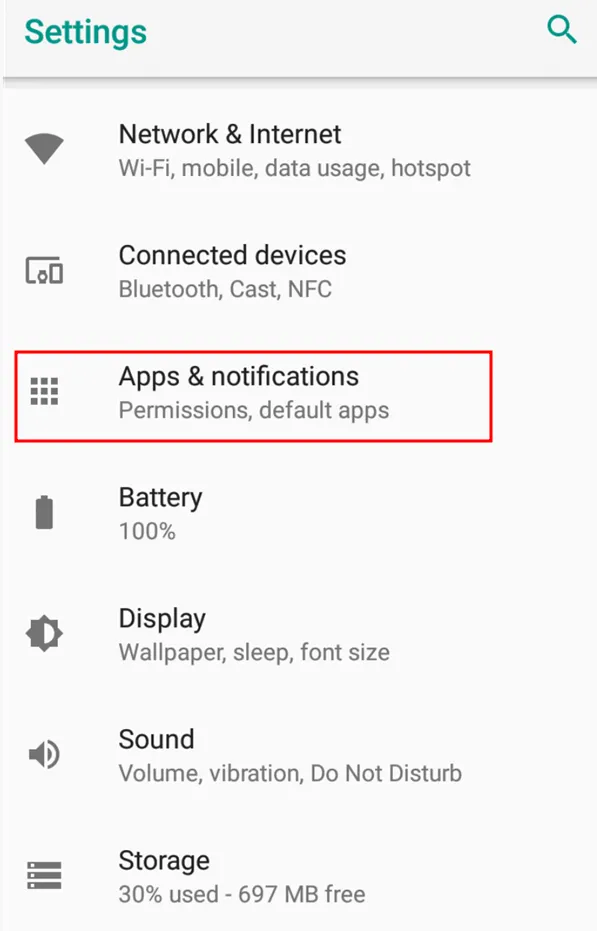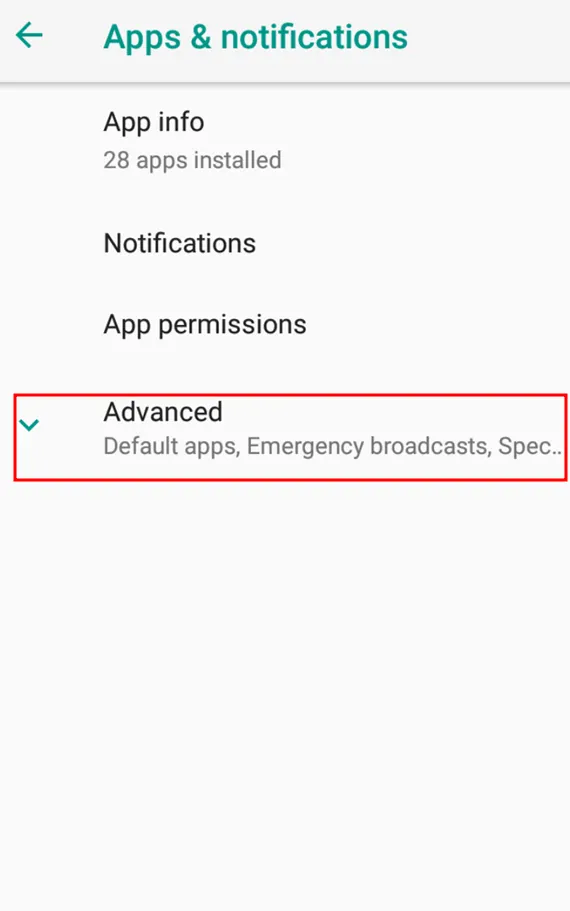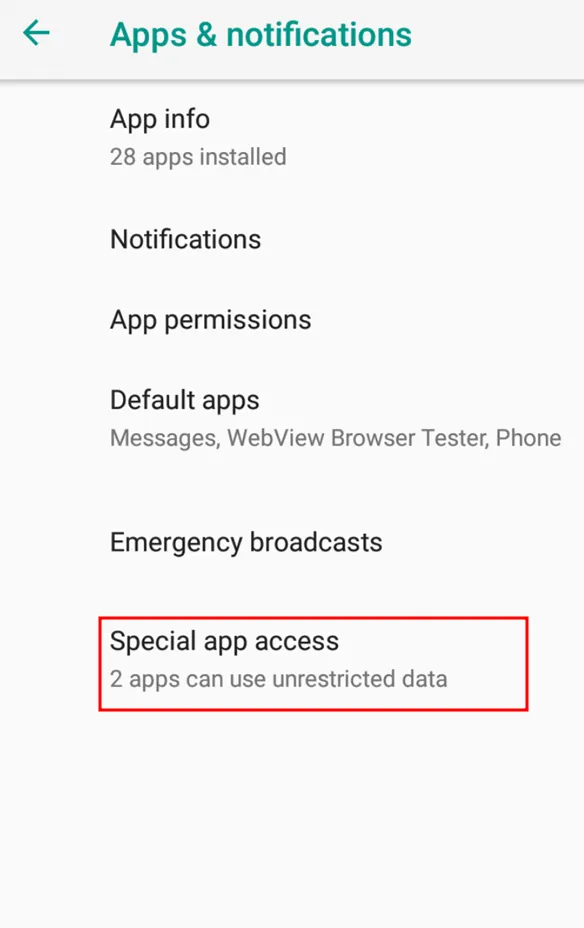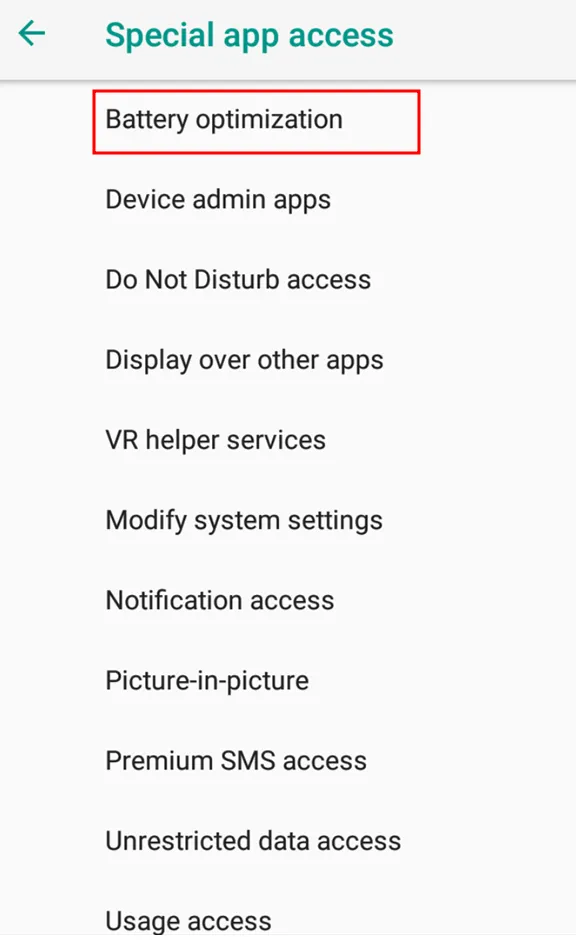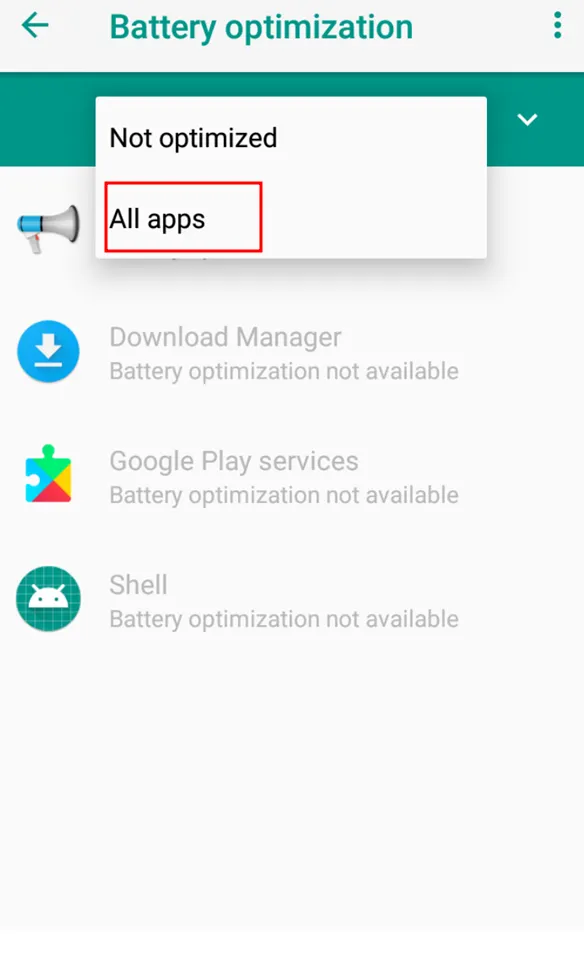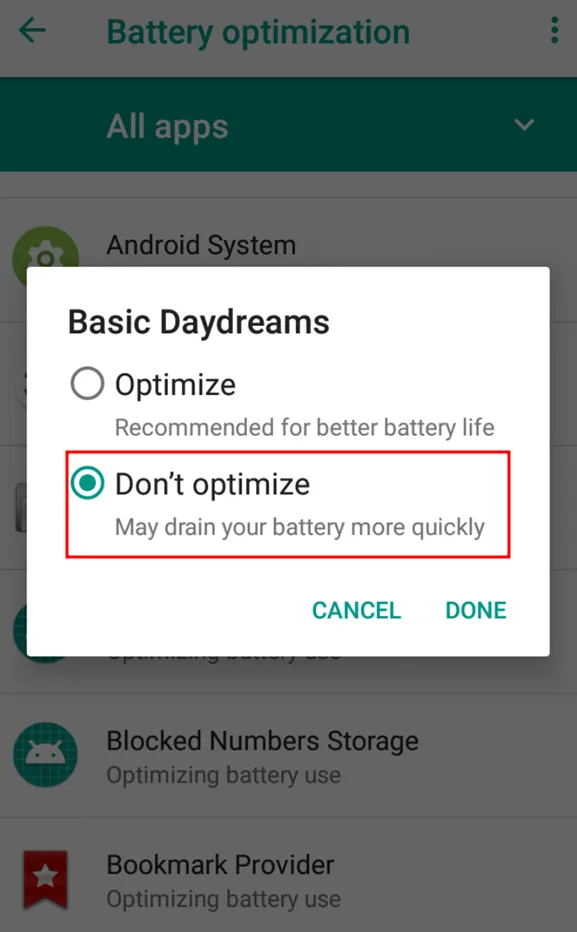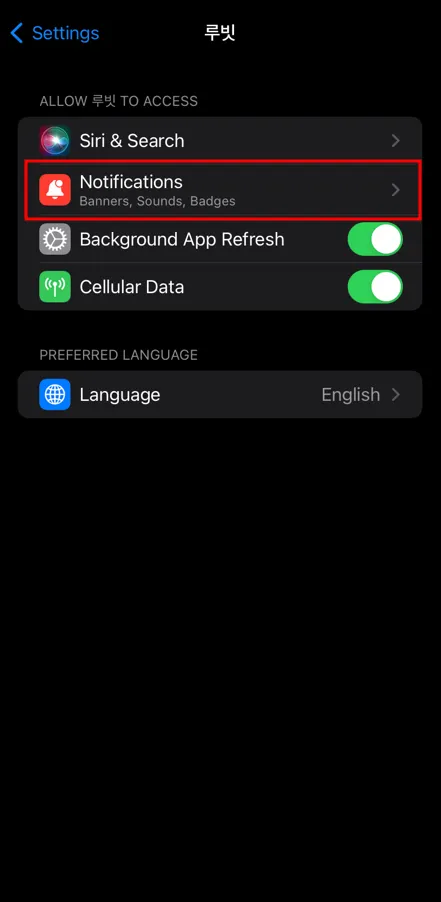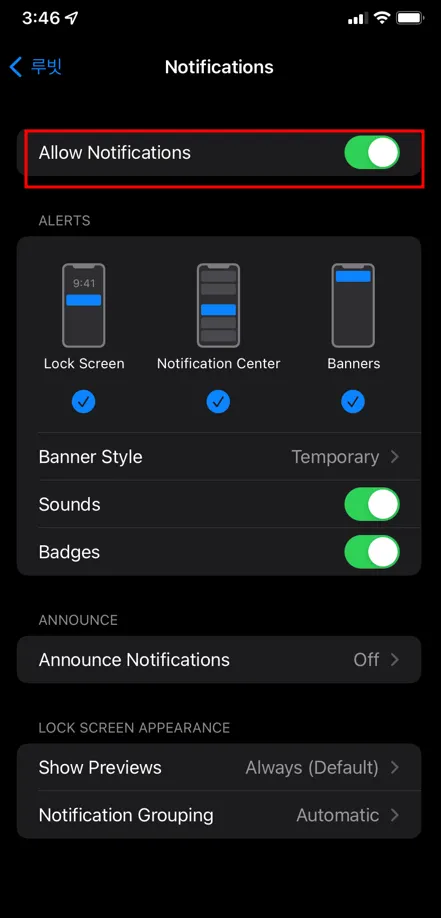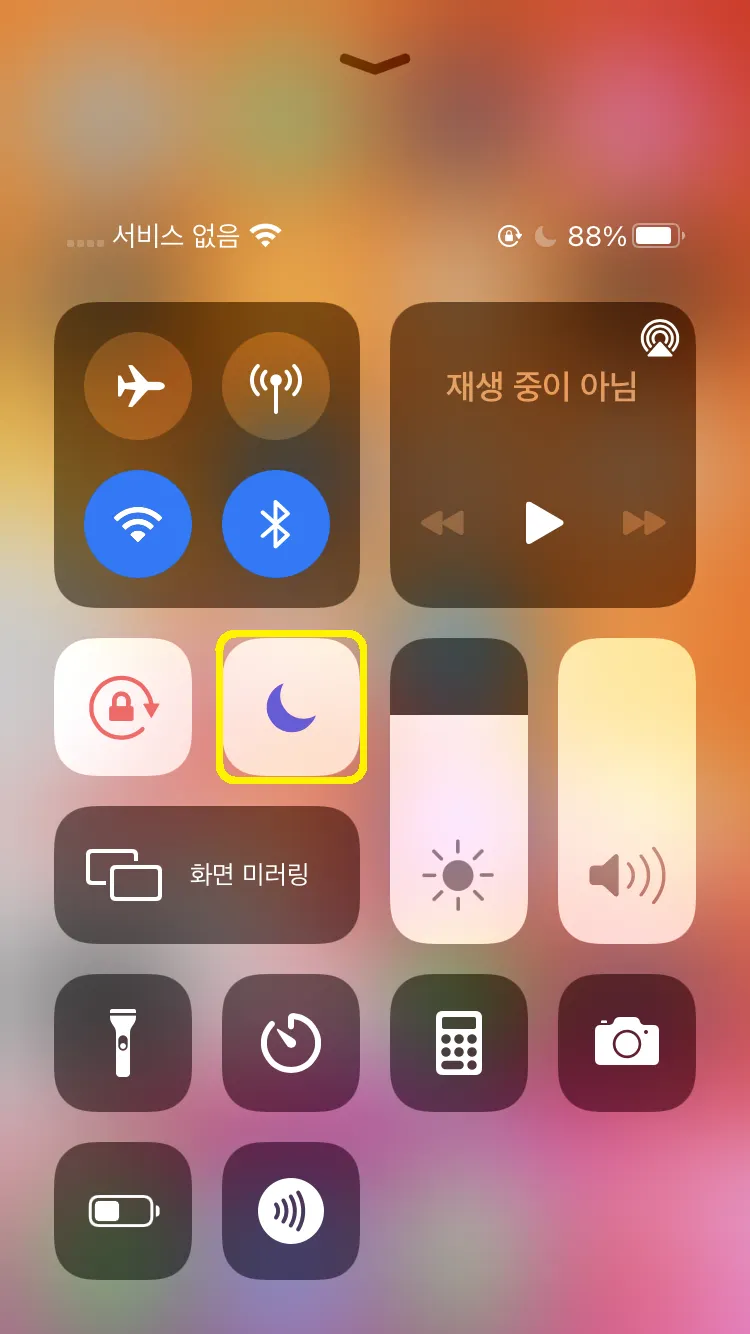Please make sure that the notification settings for the Roubit app are turned on!
Issues
1.
The alarm doesn't go off in the morning → If you don't touch your cell phone for more than an hour, it automatically goes into power saving mode.
2.
It doesn't sound in power saving mode
3.
When I restart my cell phone, all the alarms don't go off
4.
The alarm goes off just once
5.
When I enter the app, the alarm goes off all together
Android
Please check if the notification setting for the app is ON!
1. Hold down the app icon to check ‘the app information’
2. Notifications
3. [Show notifications] ON
There could be several reasons as below!
1.
Power saving mode, sleeping mode, Do Not Disturb mode
2.
Battery Optimization / Using the Memory Cleanup App
3.
Power off → Restart
4.
For SKT device use: Safe cleaner functionality for 'T-safe' service
5.
When I have a lot of routines that I set the alarm
Solution
Access the app (required when restarting the cell phone )
)
Remove from the battery optimization target
(If you didn't do it in the pop-up when installing the app, please do it yourself!) )
)
Roubit App > Setting tab > [MY] > [remove from battery optimization list] Click!
1. [My] page Click!
2. [remove from batter optimization list] Click!
3. [Okay] Click!
4. [Allow] Click!
Can't you find "Remove battery optimization targets" in the Roubit app?
How to set up right away from the "instrument system settings!”
1. Settings > [Apps&Notifications] Click!
2. [Advanced] Click!
3. [Special app access] Click!
4. [Battery optimization] Click!
5. [All apps] Click!
6. [Don’t optimize] Click!
•
Settings > About phone > Software information > Android version
iOS
Issues
1.
It doesn't sound!
2.
The alarm rings only when I enter the Roubit app!
Please check if the notification setting for the app is ON!
1. Settings > 2. Notifications
3. Roubit
4. Allow Notifications ‘ON’
Cause
1.
Alarms are provided through the instrument's their own system.
If your phone is on silent mode/Do not disturb mode, the alarm doesn't go off 
Solution
1.
Please turn off the silent mode (buttons).
2.
Please turn off the Do Not Disturb mode
If the Do Not Disturb mode is set,
the alarm starts to sound when the lock screen is released.
When you press the crescent moon icon, you can toggle the "Do Not Disturb" mode
The alarm sound is too quiet (loud)!
For iOS, individual alarm sound settings are not available!
Solution
•
Adjust the volume in [Settings] > [Sounds & Haptics] > [Ringtone and Alerts].
Alarm volume varies depending on the ringtone.
Still have unanswered questions?
Go to [Roubit > Settings > Inquiry/Bug/FAQ > Inquiry & Report Bugs] to send bugs and inquiries from the app!
Email: cs@roubit.me
If you have any bugs or feedback, please email us at cs@roubit.me for a quick response from our development team!
*Your valuable feedback is always a big help to Roubit! :)